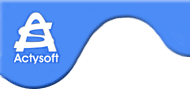Support
Starting Application/ "Manage Windows" |
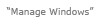 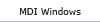 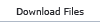 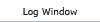 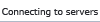 |
To move "Manage Window" frame to another place within the main window, you should point the mouse pointer on the name of the frame, press and hold down (keep pressed) the left mouse button while moving the frame to a desired position.
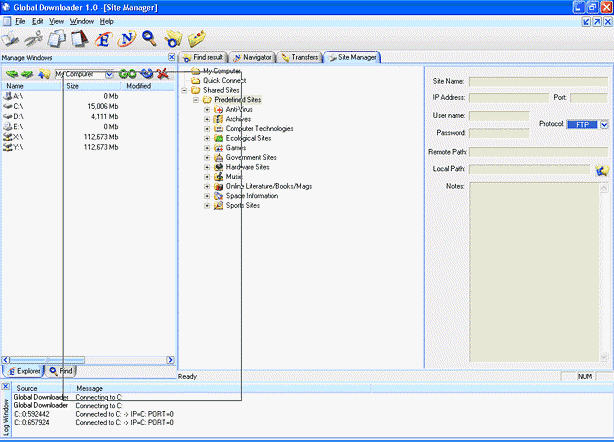
If you want the frame to be a floating window, double click it with left mouse button on the name of the frame.
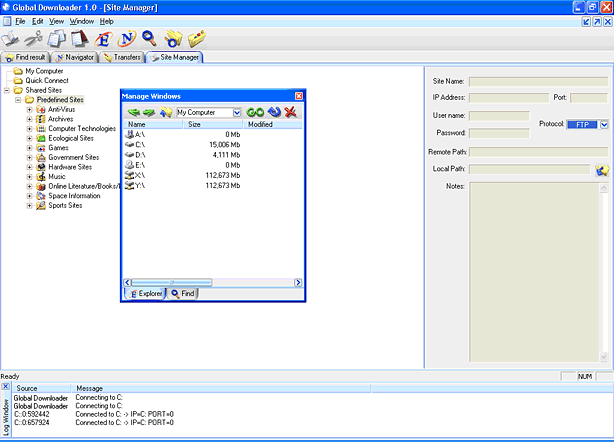
"Explorer" Tab
On "Explorer" tab GD displays files and folders from a local computer or from FTP servers.
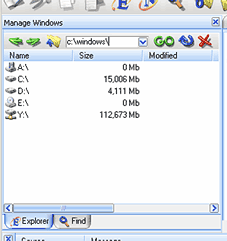
To go to a local or remote address, you may enter the address in a text field on "Manage Windows -> Explorer" tab toolbar and press  . See the picture above. . See the picture above.
To refresh content on "Manage Windows -> Explorer" tab, you may may press on  reload button or right click on a window content field and pick "Refresh" command from the context menu. See the picture below. reload button or right click on a window content field and pick "Refresh" command from the context menu. See the picture below.
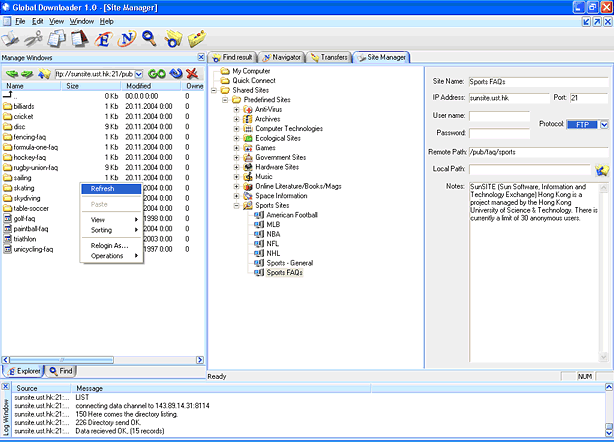
"Find" Tab
To find files in the Internet you should make a search query. On "Find" tab GD has a text field and a set of filters to make a search query. The query is performed using all installed protocol plug-ins. In beta version only P2P protocol is available. P2P network protocol let you find files in the Internet quickly and download them conveniently. To submit a query, enter the query in the text field, set necessary filters, and click on Find button.
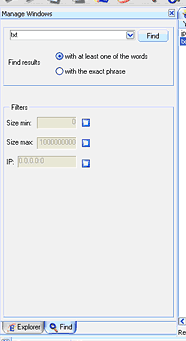 |